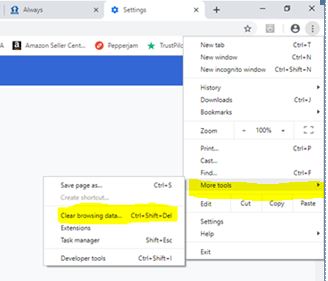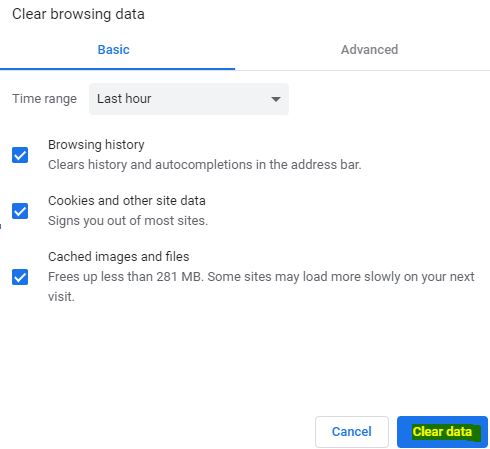How To Clear Your Cookies
Our website was recently updated and you may need to “clear your browser cookies” for the best shopping experience and checkout process.
Cookies are files created on your computer or phone by the websites you visit. They make your online experience faster by saving browsing data, such as images.
However, when cookies become outdated it can cause websites to malfunction. For this reason, it is a good idea to “Clear Your Cookies” and browsing data at least once every 30 days.
In order to clear cookies on most internet browsers, you can hit the 3 buttons CTRL+SHIFT+DEL and then select the option or checkmark to delete temporary internet files or browsing history.
Here is an additional article from PC Magazine that has more information and detailed instructions for any device. https://www.pcmag.com/how-to/how-to-clear-your-cache-on-any-browser
Thank You for Shopping with HDIS.com
If images are not showing up correctly on our website, please clear your cache.
How to Clear Cache in Google Chrome:
Step 1: Click on the three dots in the upper right corner of your screen:
Step 2: Click on "More Tools" and then "Clear browser data"
Step 3: Choose a time range and check the boxes next to "Cookies and other site data" and "cached images and files." Click the blue "Clear Data" button.
Step 4: Go to HDIS.com